Cursor Config Tips

Cursor, the AI-powered code editor, enhances your development workflow through intelligent features and customizable settings. Let's explore best practices for configuring and using Cursor effectively.
Optimizing File Indexing with .cursorignore
The .cursorignore file is crucial for maintaining efficient AI performance by controlling which files Cursor processes. Here's a practical example of excluding build artifacts and logs:
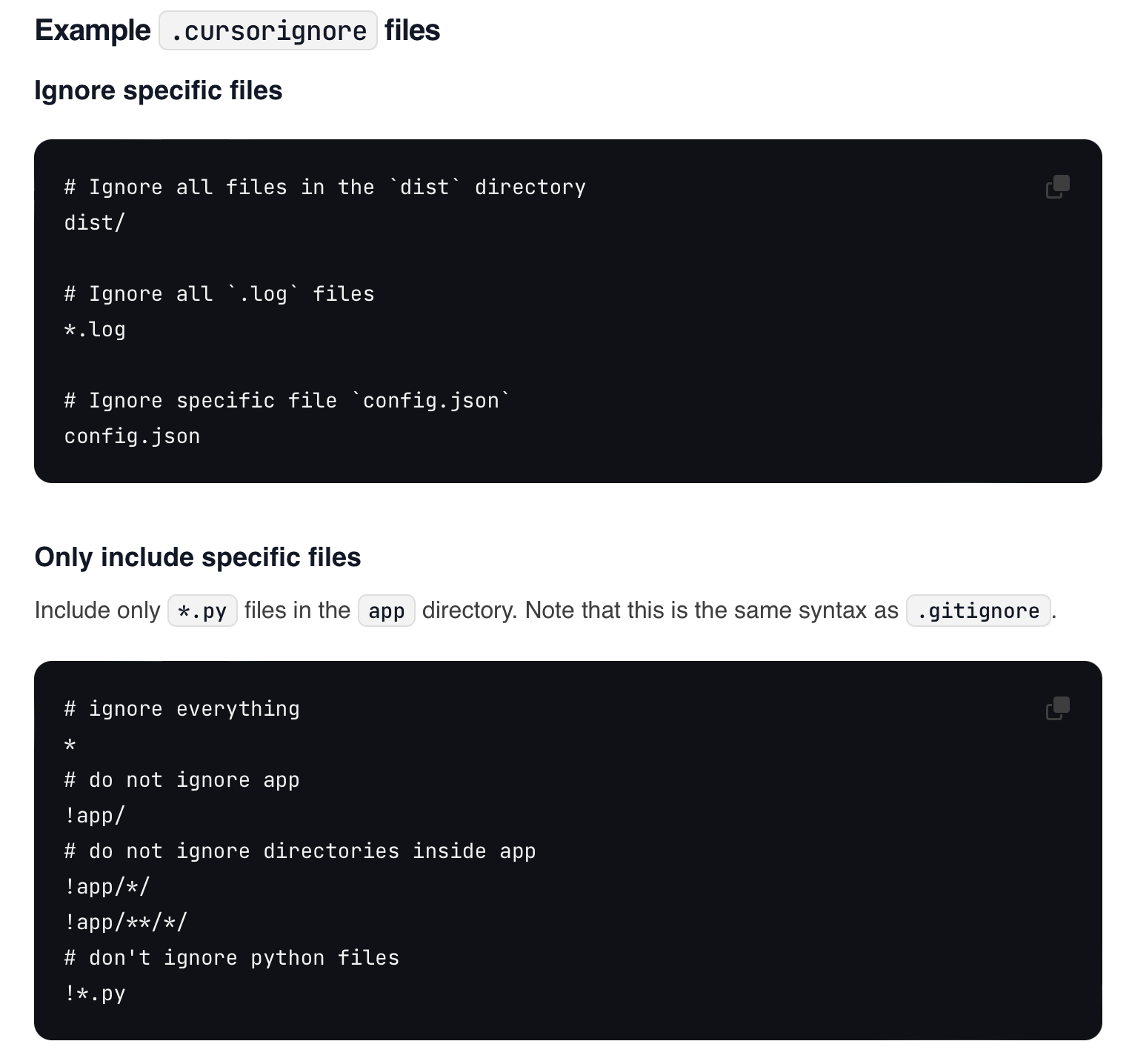
This configuration:
- Excludes the
distdirectory to avoid processing build outputs - Ignores log files that don't need AI analysis
- Skips specific configuration files like
config.json
Pro Tip: Selective File Inclusion
For larger projects, you might want to focus AI capabilities on specific file types. Here's how to include only Python files in your app directory:
# ignore everything
*
# do not ignore app
!app/
# do not ignore directories inside app
!app/*/
!app/**/*/
# don't ignore python files
!*.py
This approach ensures Cursor's AI focuses only on your Python source code, improving performance and relevance of suggestions.
Managing Documentation Sources
Cursor's documentation indexing is a powerful feature for contextual assistance. The Docs interface shows:

The screenshot shows how Cursor indexes various documentation sources like Storybook, Next.js, and Aptible, with timestamps indicating when each was last indexed. This helps you track the freshness of your documentation context.
Best practices for documentation management:
- Index key framework documentation (like Next.js, Storybook)
- Add project-specific documentation for custom implementations
- Monitor indexing status to ensure up-to-date context
- Remove outdated or irrelevant documentation sources
Configuring AI Interaction Rules
Effective AI interaction is crucial for productivity. Cursor provides customizable rules:
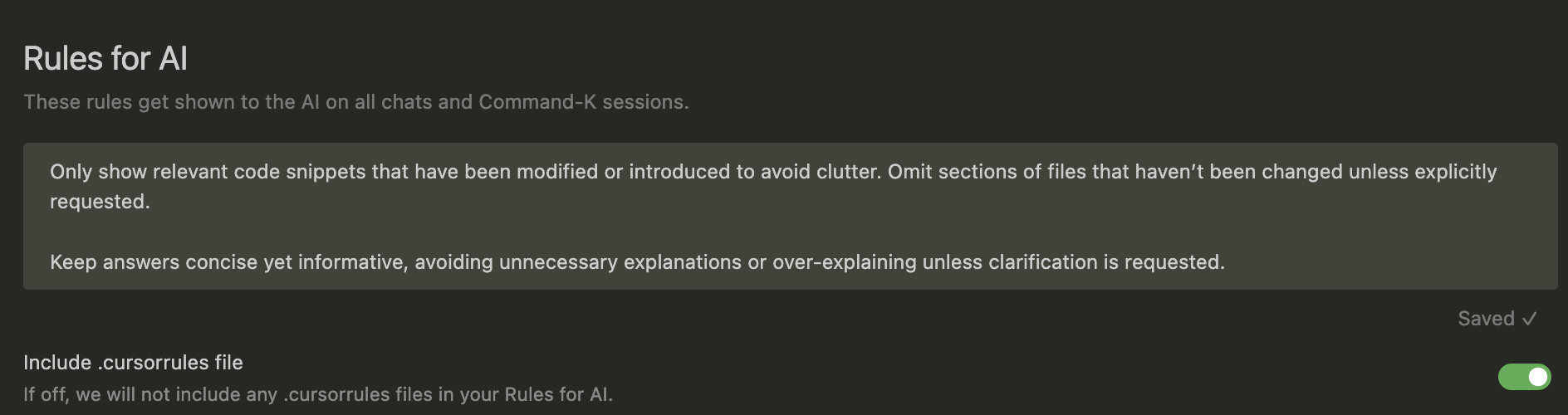
As shown in the interface, Cursor's AI rules are designed to:
- Show only relevant code snippets that have been modified
- Keep answers concise yet informative
- Avoid unnecessary explanations unless specifically requested
Recommended settings:
- Configure AI to show only relevant code snippets
- Enable concise responses for faster iterations
- Include project-specific .cursorrules for consistent team experience
Workflow Tips
To maximize Cursor's capabilities:
- Regular Maintenance
- Update .cursorignore as your project grows
- Review and refresh documentation sources
- Adjust AI rules based on team feedback
- Team Standardization
- Share .cursorignore templates
- Document AI interaction preferences
- Maintain consistent configuration across team members
- Performance Optimization
- Exclude large generated files
- Focus indexing on primary development directories
- Regular cleanup of unused documentation sources
By following these practices, you'll create a more efficient development environment that leverages Cursor's AI capabilities while maintaining optimal performance and relevance.